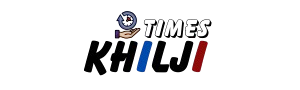E999 Send to Kindle Error: A Step-by-Step Guide
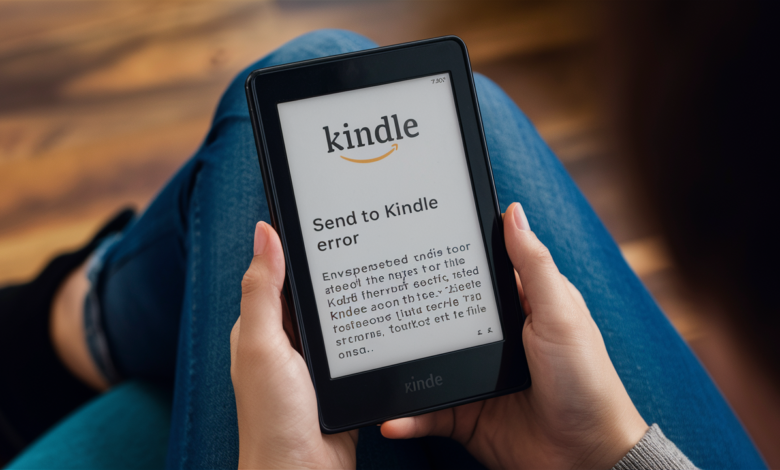
If you’re an avid reader like me, the thought of having your favorite books accessible on your Kindle device or app whenever you want is a real convenience. I love the “Send to Kindle” feature because it lets me send documents, articles, or even my writings straight to my Kindle. But like all tech, it isn’t always smooth sailing. I recently encountered an issue when trying to send a file to my Kindle. My screen showed an error: “E999 Send to Kindle Error.” It was frustrating, especially since I needed the document on my Kindle right away! After a bit of trial and error, I found several ways to fix it. In this post, I’ll share my experience and explain how you can solve this error, too.
What is the “E999 Send to Kindle Error”?
The “E999” error can pop up when you’re trying to send a document or file to your Kindle device using the “Send to Kindle” app or the email feature. Essentially, it means that something has gone wrong with the transfer process. You might think the issue is with the file you’re sending, or maybe it’s a Kindle setting problem, but the truth is there are a variety of things that could cause this error to appear.
I’ll never forget the first time I faced this issue. I was sending a lengthy PDF of a project I had worked on for weeks, and just when I hit send, the dreaded error popped up. I kept re-checking my Wi-Fi connection, trying to send it again and again, but the error kept blocking me. Frustrating, right?
Common Causes of the E999 Error
Understanding the causes of this error is the first step toward fixing it. Several things could lead to the E999 issue, and here are some of the most common ones:
-
File Format Issues: Some file formats might not be compatible with Kindle’s “Send to Kindle” feature. PDF files, while generally accepted, can cause problems if they’re too large or if the formatting is off. I once tried sending a huge 500-page PDF, and it wouldn’t go through.
-
Incorrect Email Settings: When sending via email, using the wrong email address or failing to add your Kindle’s unique email to your approved list could be the culprit. Trust me, double-checking this saved me a lot of headaches!
-
Outdated Send to Kindle App: Just like any software, if your “Send to Kindle” app isn’t up to date, it could lead to issues. I found that updating the app solved my problem right away.
-
Network or Connectivity Problems: A poor or unstable internet connection is another reason the transfer could fail. Sometimes, our Wi-Fi connection drops when we least expect it. That’s exactly what happened when I was on vacation once and struggled to send a file to my Kindle.
How to Fix the E999 Send to Kindle Error
Now that we know some common reasons for the error, let’s dive into solutions! Here’s a quick rundown of steps to try if you’re dealing with the E999 issue:
-
Check Your File Format: If you’re sending a PDF, try converting it to another format, like .mobi or .azw3. Kindle devices work better with these formats. There are free online tools available to convert files with ease, and doing this helped me overcome the error the first time.
-
Verify Your Kindle Email Address: Go into your Amazon account settings and ensure that your Kindle’s email is registered and approved to receive documents. If you’ve changed your email recently or you’re using a different device, this might be where the issue lies.
-
Update Your App: If you’re using the “Send to Kindle” app, ensure that it’s the latest version. If not, go ahead and update it through your device’s app store. Sometimes, simply updating the app can resolve many issues.
-
Ensure a Stable Connection: Check that your internet connection is stable and fast enough. If you’re on a shaky Wi-Fi connection, consider switching to another network or using mobile data. I learned this the hard way when I was trying to send a file over a weak hotel Wi-Fi connection.
-
Try Sending a Smaller File: Large files can sometimes cause issues. If you’re sending a large document, try splitting it into smaller parts and sending them separately.
My Personal Experience Fixing the E999 Error
I’ve had my fair share of encounters with the “E999 Send to Kindle” error. Each time, I learned a little more about how Kindle works. The first time I saw the error, I felt stuck. However, after trying different troubleshooting methods, I discovered that a lot of the issue came from my internet connection, which was inconsistent at the time. Once I switched to a stronger Wi-Fi network, the file was sent without a hitch. But the second time I encountered the issue, it was because the PDF file was too large. I ended up using an online converter to change it to a .mobi file, and that worked perfectly. Every time I faced this error, I got a little better at identifying the issue, and now I can usually fix it without much hassle.
Conclusion: Fixing the E999 Send to Kindle Error
The E999 Send to Kindle error can be frustrating, but don’t let it ruin your reading experience. Most of the time, it’s an issue with the file format, email settings, or network. Once you’ve identified the cause, fixing it is usually straightforward. I hope my tips and personal experience have helped you feel more confident in resolving this error. Remember, technology can be tricky, but with a little patience and some troubleshooting, you’ll be back to enjoying your Kindle in no time! Happy reading!
FAQs: Common Questions About the E999 Send to Kindle Error
1. What should I do if the error persists even after following all the troubleshooting steps?
Sometimes, the issue could be on Amazon’s end. If you’ve tried everything and the error persists, try contacting Amazon’s customer support. They might be able to help resolve the issue on their side.
2. Can I send a file from any email account?
Not always. You need to ensure that the email address you’re sending from is registered on your Kindle’s approved list of senders. Go to your Amazon account and double-check this.
3. Does this error affect all Kindle devices?
Yes, this error can show up on any Kindle device or app when sending files via email or the “Send to Kindle” app, so these fixes apply across all devices.